|
Navigation
Search
|
Set Alarm-Style iPhone Reminders in iOS 26.2
Wednesday November 19, 2025. 10:47 AM , from MacRumors
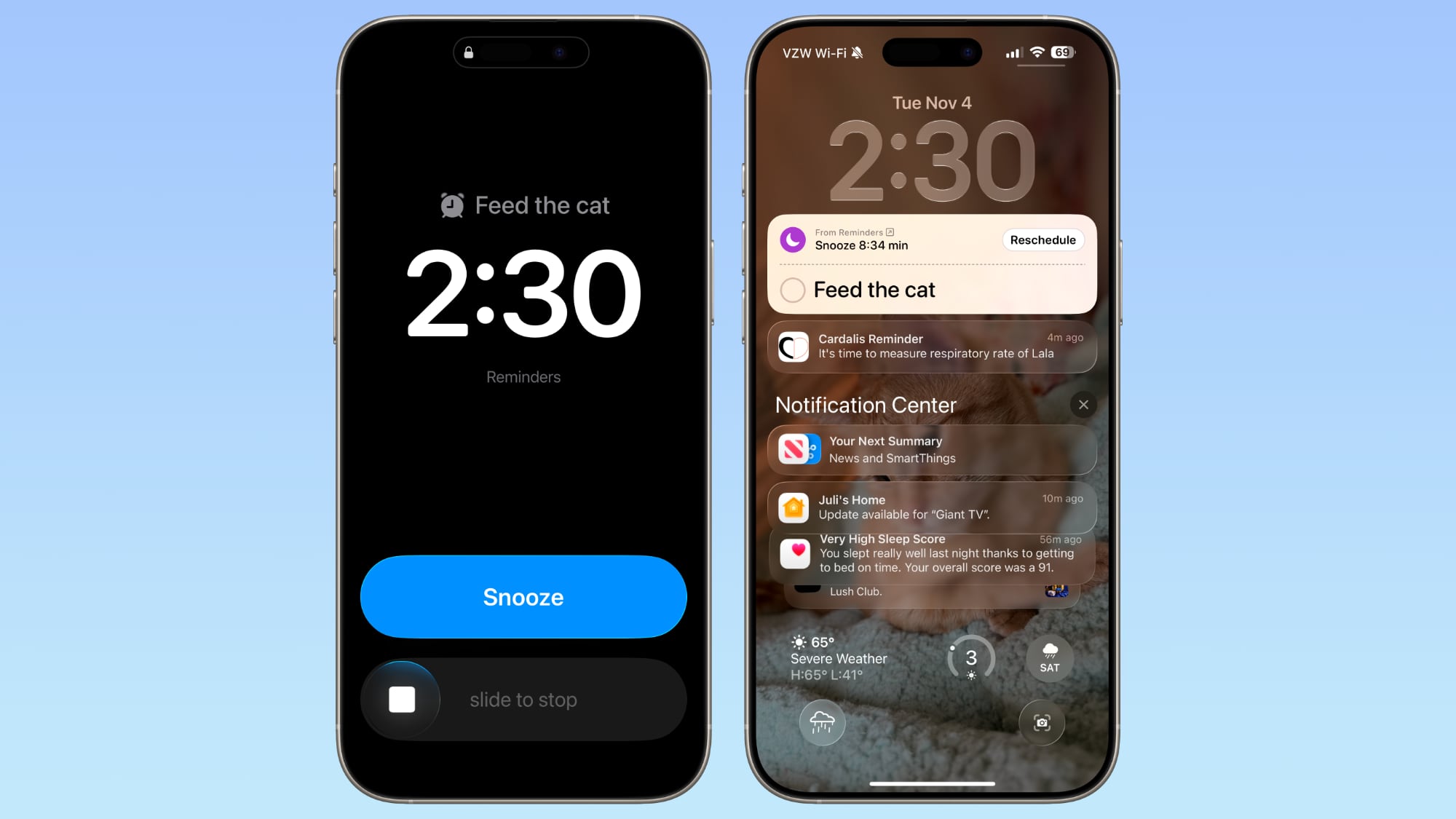
The feature distinguishes Reminder alarms from standard Clock alarms by applying a distinctive blue color to the snooze button, allowing you to easily tell which type of alarm is going off. You can also choose to see a Complete button instead of a Snooze button on the alarm screen that marks the reminder as completed. Enable Alarms for Reminders Before you can use alarms with reminders, you need to grant the Reminders app permission to access iPhone alarms. Open the Settings app on your iPhone. Swipe to the bottom and tap Apps ➝ Reminders. In the 'Allow Reminders to Access' section, toggle on the switch next to Alarms. Create a Reminder With an Alarm Once you've enabled alarm access, creating an urgent reminder is straightforward. Open the Reminders app. Create a new reminder or tap an existing one. Tap the info button (ⓘ) next to the reminder. Turn on Time and select when you want to be alerted. Turn on the Urgent switch to enable an alarm. When the designated time arrives, your iPhone will sound an alarm. You'll see a snooze option and a slide-to-stop control on your screen. If you choose to stop or snooze the alarm, a notification appears with options to complete the reminder or reschedule it. Note that tapping to complete the reminder opens the Reminders app, where you'll need to tap again to mark it as done. Alarms will activate even when a Focus is on or your device is muted. Show a 'Complete' Button on Reminder Alarms You can streamline your alarm-reminder by replacing the snooze option with a Complete button that immediately marks the reminder as done. Open the Settings app on your iPhone. Swipe to the bottom and tap Apps ➝ Reminders. In the 'Urgent Reminders' section, toggle on the switch next to Complete for Alarm. With this setting enabled, you can instantly complete reminders without opening the app, which is handy for quick tasks you finish on the spot. Apple is expected to release iOS 26.2 in December.Tag: RemindersThis article, "Set Alarm-Style iPhone Reminders in iOS 26.2" first appeared on MacRumors.comDiscuss this article in our forums
https://www.macrumors.com/how-to/set-alarm-style-iphone-reminders-in-ios-26-2/
Related News |
46 sources
Current Date
Dec, Wed 10 - 05:53 CET
|
 MacMusic |
PcMusic |
440 Software |
440 Forums |
440TV |
Zicos
MacMusic |
PcMusic |
440 Software |
440 Forums |
440TV |
Zicos






