|
Navigation
Search
|
Is your motherboard defective? Here’s how to identify warning signs
Wednesday April 10, 2024. 03:00 PM , from PC World
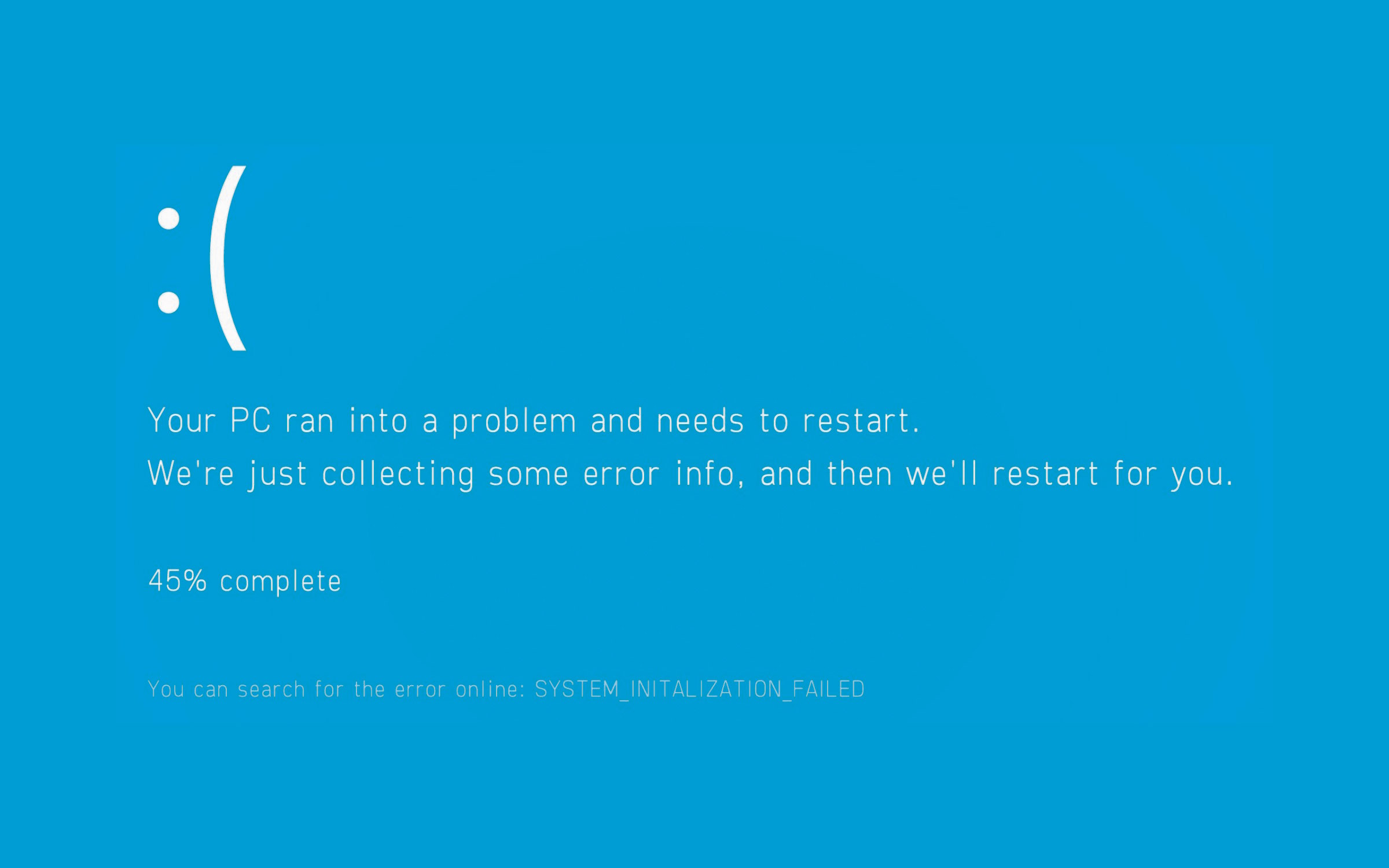
One of the first signs of a possible motherboard problem is the failure of the POST (Power On Self Test), which is carried out when the computer is started. A failed POST may indicate a faulty motherboard. However, it is difficult to determine the exact cause. Errors such as “Inaccessible Boot Device,” defective RAM, or other component errors are possible. Some systems use special acoustic signals to identify which component is causing a problem. You can look up the exact signals online or in the motherboard manual. The code in the blue screen will lead you in the right direction if you search for it online. It can also point to the motherboard as the cause. The code in the blue screen will lead you in the right direction if you search for it online. It can also point to the motherboard as the cause. IDG The code in the blue screen will lead you in the right direction if you search for it online. It can also point to the motherboard as the cause. IDG IDG A common problem is the infamous “Blue Screen of Death” (BSOD) under Windows. BSODs can be the result of a variety of hardware or software problems. In rare cases, this also includes a faulty motherboard. The error codes displayed when a BSOD occurs can give you an indication of the cause. It is best to research them online for diagnosis. Unexplained shutdowns of your PC can also indicate a motherboard problem. In such cases, you should first rule out other causes. For example, check the CPU temperature when idling and under load. If the temperatures are unusually high without demanding applications running, this could indicate a problem with the CPU cooler — for example, due to incorrect installation or an insufficient amount of thermal paste. Further reading: 6 basic mistakes to avoid when installing a motherboard Graphics errors or artifacts are another common cause of motherboard problems. They can indicate a defective PCI Express slot on the board. To check this, you should first rule out the possibility that it is a problem with the graphics card itself. To do this, update the drivers or reinstall them. If the problem persists, try inserting the graphics card in a different slot. If this helps, the original slot is probably faulty. The motherboard is rarely considered to be the cause when troubleshooting. If the fault can be traced back to the motherboard, a replacement is usually easier than a repair. The motherboard is rarely considered to be the cause when troubleshooting. If the fault can be traced back to the motherboard, a replacement is usually easier than a repair. Asus The motherboard is rarely considered to be the cause when troubleshooting. If the fault can be traced back to the motherboard, a replacement is usually easier than a repair. Asus Asus Problems with overclocking that lead to system crashes can also be traced back to the motherboard. This may be due to unstable overclocking or poor VRM quality. Try to set a stable overclock. Alternatively, reset the CPU to the default values to see if this stops the crashes. USB peripherals that do not work may be a sign of faulty USB ports on your motherboard. Check the devices with different ports to see if and where they work normally. If the problem persists, the motherboard hardware could also be the culprit. In addition, RAM or storage problems can be traced back to the motherboard as the starting point. Signs of this are that your PC beeps strangely when you switch it on, slows down over time, or crashes with memory errors. Further reading: The right way to put RAM in your PC’s memory sockets By replacing and testing the memory modules, you can determine whether the problem is with the RAM itself or the slots. The motherboard can also come into play if the video outputs are not working. However, you should first make sure that the cable and screen are working properly. If the screen display is faulty, this is not necessarily due to a defective graphics card. The PCI-Express slot in which the GPU is inserted may also be defective. If the screen display is faulty, this is not necessarily due to a defective graphics card. The PCI-Express slot in which the GPU is inserted may also be defective. Oleksii Arseniuk / Shutterstock.com If the screen display is faulty, this is not necessarily due to a defective graphics card. The PCI-Express slot in which the GPU is inserted may also be defective. Oleksii Arseniuk / Shutterstock.com Oleksii Arseniuk / Shutterstock.com A burning odor from the computer can also indicate a serious fault in the power supply unit or motherboard. Switch off the PC immediately. Only then check it for visible signs of melted or burnt components. However, repairing a faulty motherboard is often tedious and not always worthwhile. In many cases, it’s better to replace the motherboard completely. This article was translated from German to English and originally appeared on pcwelt.de. Computer Components
https://www.pcworld.com/article/2290235/how-to-identify-warning-signals-that-indicate-a-defective-ma...
Related News |
25 sources
Current Date
May, Wed 1 - 14:37 CEST
|
 MacMusic |
PcMusic |
440 Software |
440 Forums |
440TV |
Zicos
MacMusic |
PcMusic |
440 Software |
440 Forums |
440TV |
Zicos






